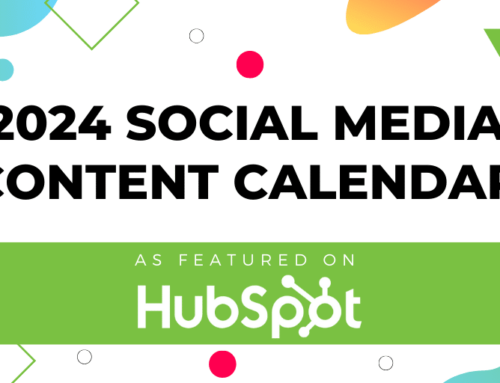How to Clear Your Cache: Google Chrome
Caching Problems?
Have you ever experienced not being able to view your website changes, even after refreshing the page? Your changes are most likely not appearing properly because the page is being refreshed with saved or cached files, causing the updates to appear void.
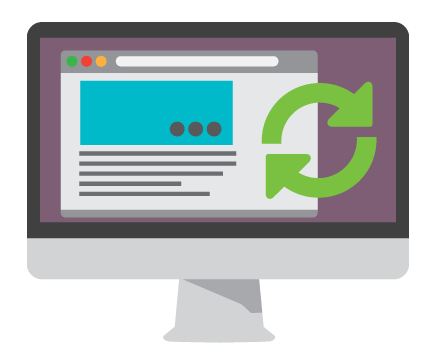
Overall the process improves visitor experience; however, it can cause headaches when trying to make changes on the backend. Since the browser saves those pieces frequently, it displays what has been saved in the past, rather than the newest update you were hoping to see.
You may be wondering, how do I work around this? Well we have a solution for you.
Below is our helpful infographic, explaining the steps for clearing your cache in Google Chrome, on both Desktop and Mobile:
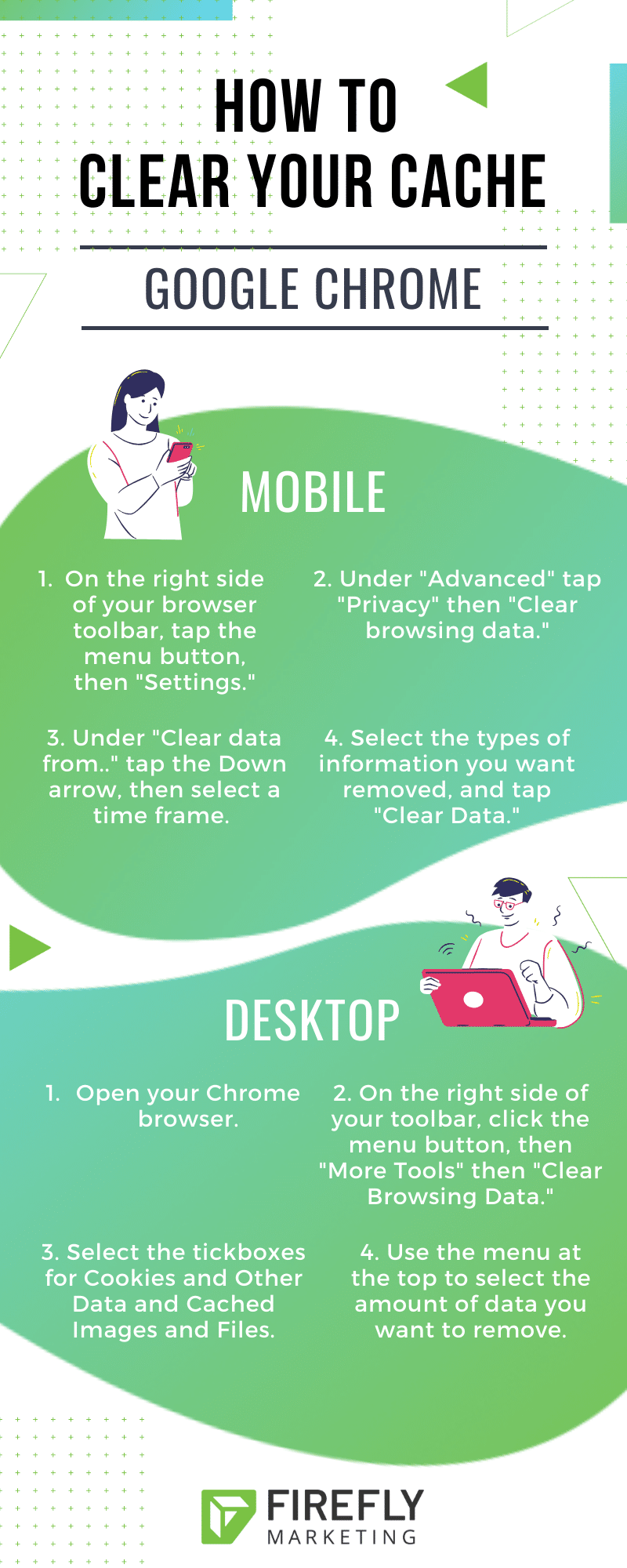
Added Benefits
Not only does clearing your cache allow for changes to show up properly, it also helps with privacy and security.In the past, your saved passwords would be lost during a cache refresh; however many browsers (such as Google Chrome) have added the option to choose what gets cleared when you empty your browsing data. Our recommendation is to always clear your “Cached Images and Files” at minimum.
Check out our other posts on the ‘How To Clear Your Cache’ series where we will explain how to clear your cache on different browsers: Safari, Firefox, and Internet Explorer.

Questions?
Get in touch with us to get a personal overview of your site and recommendations on what is best suited for you and your site’s needs. We look forward to hearing from you – reach out today!
References:
https://www.pcmag.com/article2/0,2817,2480401,00.asp
https://www.refreshyourcache.com/en/home/
https://www.replicon.com/customer-zone2/kb-1001296
https://www.iofficecorp.com/blog/clearing-browser-cache
https://helpcenter.verticalresponse.com/articles/VR2/Browser-Hygiene-The-Importance-of-Clearing-Cache-and-Cookies